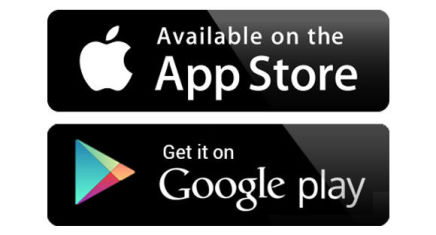
Download & Install MapRun
Before leaving home; download the latest MapRun app from the App Store or Google Play. The current version is call MapRun6.
You will have to grant access to Location Services.
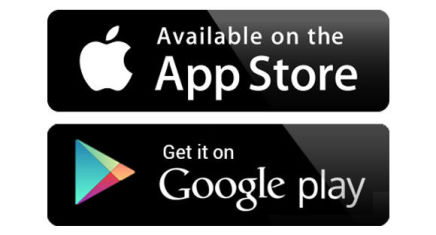
Download & Install MapRun
Before leaving home; download the latest MapRun app from the App Store or Google Play. The current version is call MapRun6.
You will have to grant access to Location Services.
Adjust Settings for Best Results
Both iOs and Android phones conserve battery by turning off services that they don't think are critical. Often, they turn off the GPS or limit the ability of installed applicationsto use it.
Make sure that power saving mode is disabled; make sure your phone is fully charged before you start. If you have any concerns, take a portable battery pack along and feed your phone if it gets hungry.
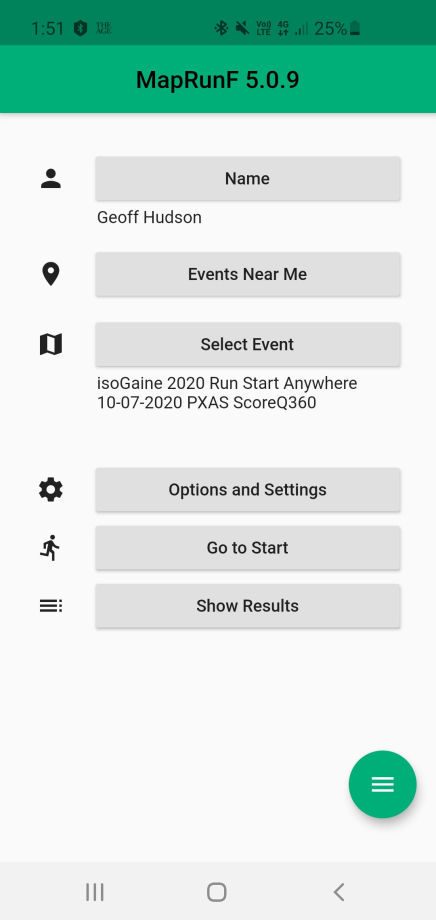
Create a Profile
If this is your first time using MapRun, load it up and create a profile - you enter basic information such as name, phone number and date of birth.
If you're using MapRunG on a Garmin Watch, you will have to enable this capability via Options and Settings on your phone.
Load an Event
If you have internet access, you can use this screen to load an event into your phone. You can press Events Near Me to search for events near your current location. Alternatively, press Select Event and use the MapRun Info on the map to drill down to the event.
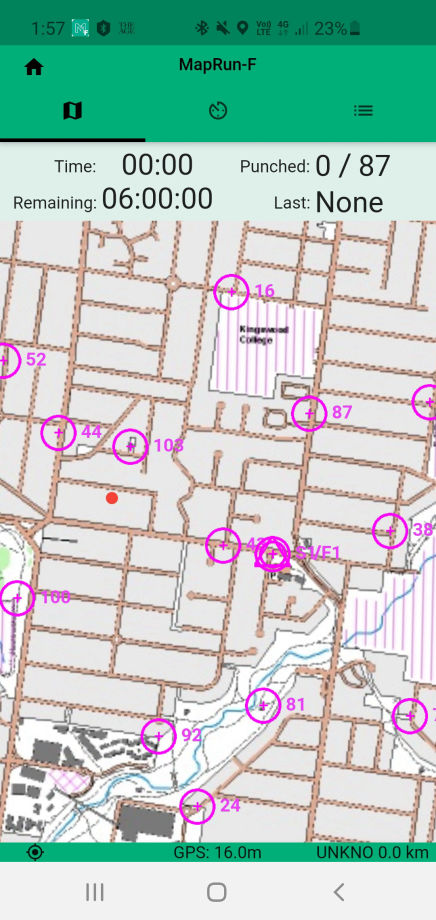
When ready, turn the volume up and press Go to Start - MapRun displays a screen like the one to left. The tiny red dot shows your current position and the position of nearby controls (and the start location S1).
As you approach the start, your phone will beep and display S1 Punched.
Visit as many as you wish, in any order and return to the start. As you reach each control, the phone will beep and the control just visited will be displayed in green. To finish, just return to your point of origin (ie where you started the course) and MapRun will record your finish time and upload results.
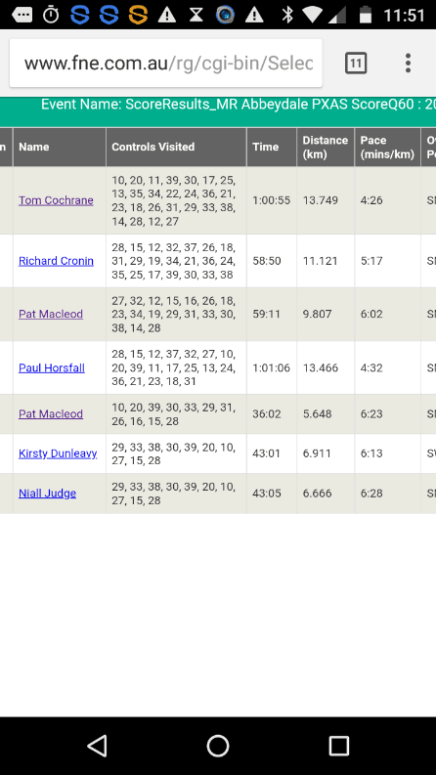
How did you Do?
When you press the Show Results button, MapRun displays a list of the people that did the same course as you.
This page shows which controls people visited, how long they took, their distance travelled, their pace and their score.
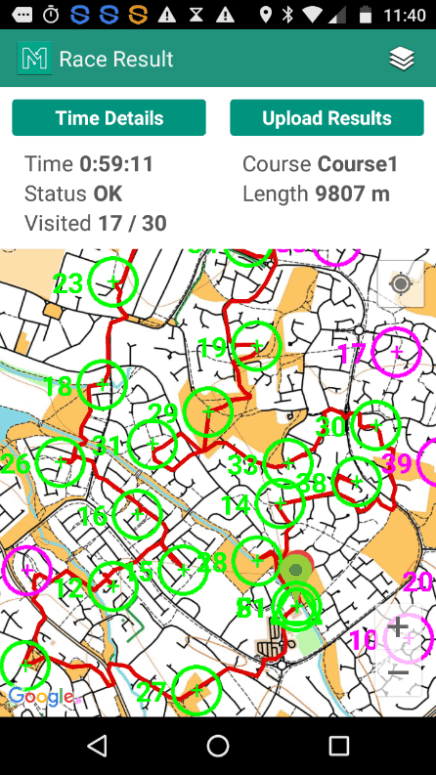
Which way did you go?
If you press the Track button for a runner, MapRun displays the GPS track recorded for that runner. The screen displayed is from an early version of RouteGadget and is not configured for use on Smartphones - so be tolerant.
Press the arrows in the middle of the screen to see more track and less RG controls.
The screen to left shows an example - the runner's track is in red, the controls visited in green and controls not reached are left as purple.
This site was built with Mobirise